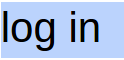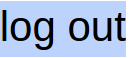Zoom Best Practises – March 9, 2021 by Dorothy Cushway
- Join 15 minutes before, that way the host can let you in from the waiting room. Sometimes if you arrive late, the meetings are locked, and you are out of luck.
- Make sure you have the meeting ID and Passcode or the email handy.
- Make sure you have lighting in front of your face, not behind as you do not want to be in the dark on the screen.
- If using a virtual background, test before attending a meeting – some devices cannot handle it. As well, do not use moving virtual backgrounds, they are very distracting.
- Check your video and sound when you are joining .
- Tilt your screen-mounted webcam so you see your face rather than top of head or chin. Each device is different if you are using a webcam on a PC, Laptop webcam, tablet, or phone.
- If you have your video on and are eating, texting, leaving your desk, turn your video off.
- Mute yourself always to stop background noise, phones ringing, dogs barking. Many times, a host Mutes you – please do not unmute. Other times all meetings are muted at the beginning, as well as turning off the video.
- Use chat if you do not have a microphone or there is noise.
- You do not need a webcam to join a Zoom meeting – you can just watch and use chat as needed.
- Turn your cell phone to vibrate.
- Raise hand in the REACTIONS button on the bottom bar when appropriate.
- Do not monopolize the meeting on non relevant questions to the topic being discussed.
- To hide all the people who only have their names without a picture, right click your picture.
- Make sure you put your full name – and sometimes the city if you are attending a zoom meeting in the US. Sometimes add your title if you are an Executive member of a club.
First Install the Zoom app from https://zoom.us/download#client_4meeting , or the app store for your device
Three Ways to Join Zoom Meetings
- If you have your own personal Zoom FREE account – sign in to https://zoom.us/signin prior to the meeting, then click JOIN and enter the meeting ID and passcode as required
- or Click on the LINK supplied in an email or on a calendar entry – sometimes this takes you to the BROWSER version of Zoom or tries to install Zoom on your device.