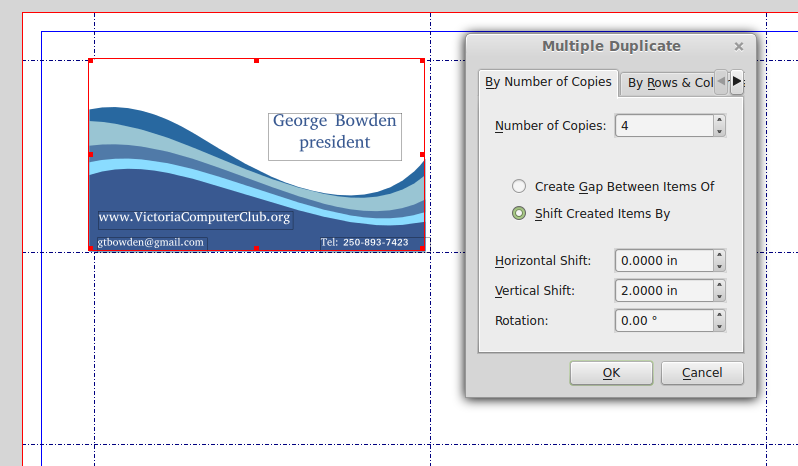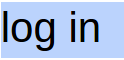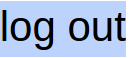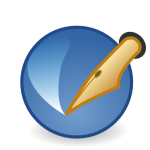 Scribus is an open source, free desktop publishing program. Like many other computer programs, it has templates from which you can make your own documents more easily than from scratch.
Scribus is an open source, free desktop publishing program. Like many other computer programs, it has templates from which you can make your own documents more easily than from scratch.
Scribus has about 40 templates built in, categorized under Brochures, Business Cards, Cards, Newsletters, Packaging, PDF Presentations, and Posters. Many more templates are available at ScribusStuff . A tutorial on templates also exists.
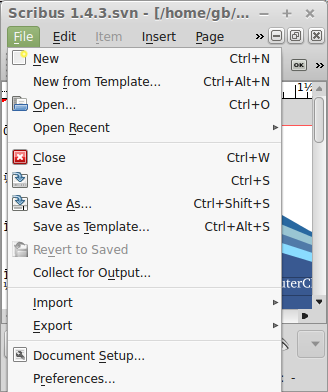 Scribus templates have the same file type as Scribus documents, with filenames ending in “.SLA” . They become available as templates simply by having them stored in the templates folder, accessed by File–>New From Template…, and File–>Save As Template… .
Scribus templates have the same file type as Scribus documents, with filenames ending in “.SLA” . They become available as templates simply by having them stored in the templates folder, accessed by File–>New From Template…, and File–>Save As Template… .
Your documents are kept in a different folder, opened with File–>Open Recent or File–>Open… and saved with File–>Save As… and File–>Save.
Start learning by using the built-in templates.
After starting Scribus start a new document from a template with File–>New from Template , and choose the business cards –> Business Card 10, the one with the wave.
Before you make any changes, save it with File–>Save As , in your documents folder, and give it your own file name.
Now modify the parts of the business card that you need to, such as your name, etc. File–>Save will save it in your documents folder again.
Importing New Templates
You will note that there is no stock template for a whole sheet of cards, which you will need to print an 8.5 inch x 11 inch sheet of perforated business cards
So download this simple template of a ten-card layout , Front Business Card, from scribusstuff.org . It is just a letter sized blank page with guides for 10 business cards on letter sized page with guides to place ten cards. This is an example of using a 3rd party template. Note the folder that it got downloaded to, for the next step.
In Scribus, open the Front Business Card where it was downloaded, with File–>Open…, and then File–>Save as Template, naming it Sheet of Cards, and close it.
Now create a new document from File –> New from Template, and at the bottom of the list you will find your Sheet of Cards.
Show both the single card document, and the sheet of documents, by tiling windows: Window –> Tile. Select all of your business card, (Ctrl A), copy it (Ctrl C), and, in the top left space of your sheet of ten cards, paste it (Ctrl V) . With all selected again, move it to the position that fills the top left space.
Although there are probably scripts to do the following, it is easy enough to step and repeat the single card into the rest of the spaces. Select all (Ctrl A) then Item –> Multiple Duplicate . Set the values as shown and click OK to fill the left column of card spaces.
Select all, and again Item –> Multiple Duplicate, with copies = 1 and Horizontal Shift = 3.6 inches and Vertical Shft = 0 . That copies the left column to the right column. I added a tenth of an inch to separate the card columns
Save as PDF, print the PDF, and you are done.
Of course, you could make business cards The hard way