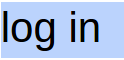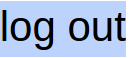Created Aug 19 2015
Procedures for doing a CLEAN UPDATE for Windows 10
if original update fails.
** Recommended to delete these folders before doing a
CLEAN UPGRADE – (If they currently exist on your PC) **
My Computer/This PC
Local Disk(C:)
$Windows.~BT @ 386 KB
$Windows.~WS @ 4.48GB (Hidden Folder)
Note:
Not all files will be deleted in the $Windows.~BT folder.
a) Press Windows key + R
b) Type: %windir%\system32\cleanmgr.exe
c) Hit Enter on your keyboard
This method seems to only delete some things in this folder, some may be left over.
May be enough to proceed with a CLEAN UPGRADE
Additional Notes at bottem
—————————————————————
Clear Windows Update Cache and Fix Windows Updates
Britec09
– Quick cheat Sheet –
Start
Search
Type: CMD
Right Click Run as Administrator
c:\Windows\system32>net stop wuauserv
c:\Windows\system32>net stop bits
** DO NOT CLOSE THIS WINDOW – CMD.exe
NEED TO RETURN TO THIS WINDOW TO RESTART SERVICES **
Computer
Local Disk(C:)
Windows
WindowsUpdate.log – ( Check list of Updates & errors ) – optional
Software Distribution
—————————————————-
Downloads ( Delete all Files inside folder )
DataStore ( Delete DataStore.edb )
Logs ( Delete all Files inside folder )
PostRebootEventCache ( Delete all Files inside folder ) if shown
—————————————————-
** DO NOT CLOSE THIS WINDOW – CMD.exe
NEED TO RETURN TO THIS WINDOW TO RESTART SERVICES **
RETURN TO CMD.exe
c:\Windows\system32>net start wuauserv
c:\Windows\system32>net start bits
– Close all Windows –
RESTART – the computer
———————————————————–
Option # 1
Go to
Control Panel
Windows Update
Check for updates
DOWNLOAD UPDATES
———————————————————–
———————————————————–
Or Option # 2
Go to web Address Below:
https://www.microsoft.com/en-gb/software-download/windows10
Click on ” Download Tool Now (32-bit version) ” for PCs using
32-bit Operating Systems.
or
Click on ” Download Tool Now (64-bit version) ” for PCs using
64-bit Operating Systems.
– Download and install this tool
– Right Click this program – run as administrator
– Choose Upgrade this PC
Follow the prompts ….
===========================================================
Troubleshooting
If any additional issues check:
Start
Computer
Manage
Event Viewer
Applications and services logs
Microsoft
Windows
WindowsUpdateClient
Operational – ( Check for Errors )
Also check here:
Control Panel
Troubleshooting
Windows Update
Advanced – ( * Apply repairs automatically )
** See Additional Troubleshooting Tips at end of video **
————————————————————-
http://windows.microsoft.com/en-US/windows7/How-do-I-remove-the-Windows-old-folder
Open Disk Cleanup by clicking the Start button Picture of the Start button. In the search box, type Disk Cleanup, and then, in the list of results, click Disk Cleanup.
If you’re prompted to choose a drive, click the drive you just installed Windows on, and then click OK.
In the Disk Cleanup dialog box, on the Disk Cleanup tab, click Clean up system files.
If you’re again prompted to choose a drive, click the drive you just installed Windows on, and then click OK.
Select the Previous Windows installation(s) check box, and any other check boxes for the files you want to delete, and then click OK.
In the message that appears, click Delete Files.
————————————————————–