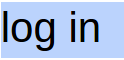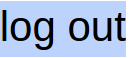Photographs, like all communications, have changed enormously in the digital world. This series of workshops covers getting the photos out of your camera or scanner, to sharing them with other people, and all the steps in between. You can share your needs and learn from others in this face to face class. Bring your camera, or use the photos we provide in class. In the end, put those greatly improved photos out there for others to admire!
At the club we see about 4 photo organizers/editors used regularly by members: Picasa, Windows Photo Gallery, Kodak Easy Share and Photoshop Elements. Cameras often come with their own organizer/editor. (Please comment below if you use a different program.) To keep the course moving, we will use Picasa, a free organizer, editor, and sharing program for Windows by Google. Many of its features are found in the other products mentioned above, and we shall compare.
Installation of Picasa has been covered in the Seniors SIG. Those students who need to install Picasa on their laptops can come half an hour early. Those students who want to install it on their home computers or laptops themselves should view this lynda.com tutorial . Pay particular attention to the selection of what to catalog, at 1 minute 45 seconds into the video. Make sure you change the default setting so that only the photos in my pictures and my documents are indexed, and not the whole drive.
Workshop 1: Importing photos: instructor George Bowden, fee $10
- Use Picasa to view photos already on your computer, or to import photos from your camera.
- Add photos already on your computer
- Control the folders that display Control the file types that display
- Import new photos from many sources, including cameras, CDs, memory cards, scanners, webcams, phones and more. Photos you import are saved on your computer and displayed automatically in Picasa.
- Photos and viewers. Why clicking the photo starts the wrong viewer program
Workshop 2: Picasa Organizer, fee $10
Organizers don’t make sense until you understand
- Virtual file folders and file shortcuts.
- Cataloging vs file and folder naming
- Manual vs Automatic cataloging
- Controlling what gets cataloged
- Tags, labels, and searches
- Face recognition
- The scope of editing:
- Straightening and cropping
- Red eye, Colour, brightness, and contrast adjustments
- Why you might need a more powerful editor: correcting deformation, selecting areas, cloning areas, using layers
Sooner or later you will take a photo that you want to share.
- What are the pros and cons of photo sharing sites like Google+ photos (Picasa web albums), Flikr, Shutterfly, Instagram (Facebook),
- Website and email sharing requirements
- Uploading to Google+ photos and Facebook
- Making albums to share
- Artistic effects
- Great photos by others
- Great tutorials
- Realism