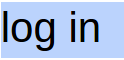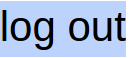Created Aug 28 2015
Upgrading to Windows 10 using appropriate ISO
—————————————————————
Example: Windows 10 Pro – 64-bit DVD
Create a DVD from a downloaded ISO.
https://www.microsoft.com/en-gb/software-download/windows10
Select “Download Tool Now (32-bit version)”
or “Download Tool Now (64-bit version)”
After downloading and installing this tool:
Windows 10 Setup
” What do you want to do ”
Select 2nd option:
* Create installation media for another PC
Next
” Select Language, Architecture and Edition ”
eg. Language – English (United States)
Edition – Windows 10 Pro
Architecture – 64-bit
Next
” Choose which media to use ”
* USB flash drive
* ISO file
in this example select ” * ISO file ”
Follow all prompts
Windows 10 Setup will automatically burn this ISO to DVD later.
—————————————————————-
Requires genuine pre-activated Windows 7 SP-1, Windows 8 or Windows 8.1
Note:
The folders “Windows.~BT”
“Windows.~WS”
Do not yet exist on your PC
With Windows 10 DVD
Run “Setup.exe” within the existing windows environment ( Win7sp1,Win8/Win8.1)
Windows 10 setup
” Get important updates ” – Dialog box
* Download and install updates (Recommended)
* Not right now
Note:
Select the 2nd option ” * Not right now ” if you do not want to wait
and just install Windows 10 quickly. You can update later.
Windows 10 setup
– Checking PC
—————————————————
Note:
– If you did not enter a valid product key and activate your previous
version of windows then windows 10 will ask you for a windows 10
product key – it will not continue without one.
– Windows 10 placeholder keys:
Windows 10 Home:
TX9XD-98N7V-6WMQ6-BX7FG-H8Q99
WIndows 10 Pro:
VK7JG-NPHTM-C97JM-9MPGT-3V66T
Windows 10 Home Single Language
7HNRX-D7KGG-3K4RQ-4WPJ4-YTDFH
– Microsoft EULA will appear
Windows 10 setup
” Ready to install ”
– Install windows 10 pro
– Keep windows settings, personal files and apps
Note:
These are the default settings
Customized settings
” Choose what to keep ”
– Keep windows settings, personal files and apps
– Keep personal files only
– Nothing
– INSTALLING WINDOWS 10 ……
——————————————————-
Note:
Folders that appear after Windows 10 pro installation
– Windows.~BT @ 3.54 GB (Hidden folder)
– Windows.old
——————————————————-
Note:
Using a Windows 10 pro – 64-bit DVD – Straight DVD installation
no upgrades @ 50 mins to complete.
** Results may vary from PC to PC
——————————————————-