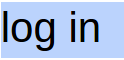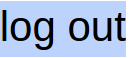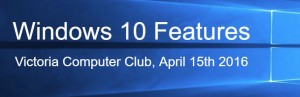 Here are the slide contents from the Windows 10 Features Class given April 15th.
Here are the slide contents from the Windows 10 Features Class given April 15th.
Windows 10 is an Operating System for computers, tablets, Xbox game consoles and phones, all running Windows with a similar user interface.
Phones and tablets, being touch sensitive, require icons the size of at least your fingertip. Touch sensitive screens on PCs can take advantage of these changes in Windows.
Customizing the Start Menu
Hold Shift and click the Start button at the left of the task bar to bypass the classic shell, if you have it installed, as we currently do on the Lab computers. Then you can:
- Resize the Start Menu
- Pin and Unpin Tiles
- Resize Live Tiles
- Turn Off Live Tile Updates
- Change the Start Menu (and Taskbar) Color
- Add Control Panel and Special Items to the Left Side of the Start Menu
Here is a Youtube video of this. A bit fast, but you can back it up to review.
Cortana Search
Cortana is the name of the search box opened with the circle at the left of your task bar. It is also possibly the name of the voice input for searching your files, your programs, and the internet (with Bing).
The voice input setup for Canadians is tricky. Once set up, you can begin a search or instruction to your computer with “Hey Cortana…”.
Here’s Microsoft’s explanations
Task view icon
As well as the Alt-Tab keyboard combination to switch active tasks, Microsoft has redesigned the task switcher with bigger thumbnails and put a task view icon in the taskbar.
Video
Multiple desktops
Until Windows 10, Windows came with just one desktop. Now you can have a lot of virtual desktops to group tasks, or to let someone else temporarily use your computer without showing them all your tasks. You can use Alt-Tab to move between apps as usual and then Windows-Ctrl and the left and right arrow keys to move between desktops. Also good if you’re on a conference call and you need to share your screen – but you don’t want to close the apps you don’t want people to see.
Snap View to the Corners
Drag windows into the corners of the screen to get the familiar Snap view. You can now use all four corners of your screen if you want each window to take up a quarter of the screen instead of half, and the remaining desktop shows thumbnails of your other windows to make it easier to snap the next one into place. Here’s a video.
Notifications and Action Center
Notification centre is now on the right of the screen, where the charms bar was in Windows 8, with notifications from various apps at the top and your choice of various settings buttons at the bottom for quick access.
Video (Ignore the “Hi Guys..”)
Quick Access list
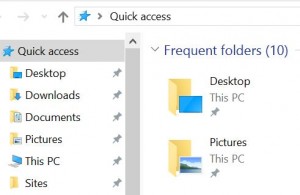 The new ‘Home’ view in File Explorer shows you a Quick Access list of useful locations and folders you visit frequently, with a list of recently opened files underneath it, which is faster than having to go to the Recent Places link in older versions of Windows. The Share tab on the ribbon gets a makeover too – if you used to use the Share charm in Windows 8, this is where you’ll find it…
The new ‘Home’ view in File Explorer shows you a Quick Access list of useful locations and folders you visit frequently, with a list of recently opened files underneath it, which is faster than having to go to the Recent Places link in older versions of Windows. The Share tab on the ribbon gets a makeover too – if you used to use the Share charm in Windows 8, this is where you’ll find it…
New Windows Store
 Windows 10 gets a new Windows Store, where you can download desktop programs as well as modern Windows apps. Many of those apps will be universal apps that are the same code on a PC, a Windows phone, an Xbox One and even on HoloLens, with the interface changing to suit the different screen sizes. Access Windows Store through the Start Menu
Windows 10 gets a new Windows Store, where you can download desktop programs as well as modern Windows apps. Many of those apps will be universal apps that are the same code on a PC, a Windows phone, an Xbox One and even on HoloLens, with the interface changing to suit the different screen sizes. Access Windows Store through the Start Menu
Tablet mode
You can change the look of Windows 10 on a touchscreen PC by turning on tablet mode for touch sensitive screens. That takes away the normal taskbar, giving the user one with just a Windows button (which opens a full-screen Start menu that shows the tiles and hides the scrolling list of programs), a back button, Cortana and the task switcher button. All your windows switch to full screen, although you can drag things around so you can have two windows side by side (but not three). And you get the same interface when you plug a screen and keyboard into a Windows 10 phone making your phone work like a PC.
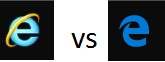 Internet Explorer versus Edge browser
Internet Explorer versus Edge browser
- Fewer extensions make Edge a safer but less powerful browser
- With Edge you can annotate web pages and share
- Up to date with HTML5
- Flash?? Silverlight??
(Phone Companion
Windows 10 includes a new app to help you get your phone set up to work with your PC and with any Microsoft services you use – like Cortana, Skype, Office and OneDrive. So you can plug in an iPhone and set it up to back up photos to OneDrive or get your Xbox Music tracks on an Android phone.)
Choosing New Apps vs Old:
Consider how to import your data into your new Apps. Choosing an App must include evaluating transitioning from your old apps.
E.g. Transitioning to Windows 10 Mail: not easy
How do you get to use your contacts from Windows 7?
Do you need your old mail
Office Online — IT’S FREE!!!
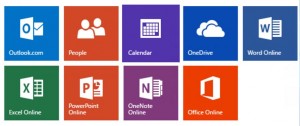 Windows has always been about communicating easily with others, e.g. MS Office which includes Word, Excel, and PowerPoint. Office now adds docs.com and Sway applications for creative communication and sharing.
Windows has always been about communicating easily with others, e.g. MS Office which includes Word, Excel, and PowerPoint. Office now adds docs.com and Sway applications for creative communication and sharing.
A little under powered, but are you a power user? Go to office.com
Security
Additional resources
Besides the videos above, check out the following.
- How to use Windows 10 which I used for some of the text in this presentation
- Lynda.com